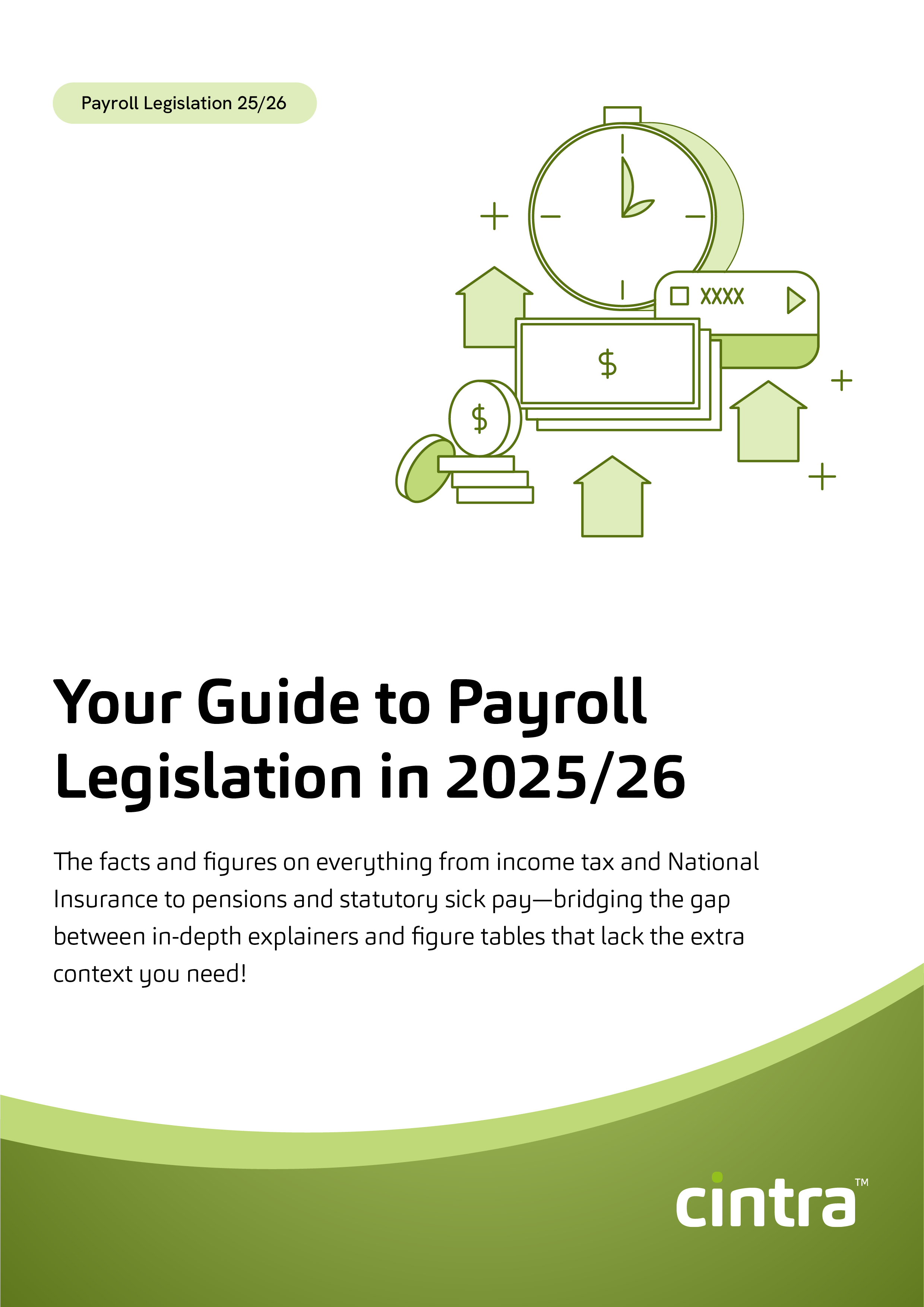Real Time Information (RTI) has completely changed how businesses manage Pay As You Earn (PAYE), shifting payroll reporting from an end-of-year task to a real-time process.
Since its introduction in 2013, RTI has required employers to submit PAYE data to HM Revenue & Customs (HMRC) every time they pay their employees, rather than waiting until the end of the tax year. This means income tax and National Insurance contributions (NICs) are calculated and reported accurately with each payroll run.
By integrating RTI into your payroll process, you avoid last-minute tax surprises, help your employees pay the correct amount of tax and National Insurance, and keep your records up to date with HMRC.
Let’s break down exactly how Real Time Information works and what it means for you as an employer.
What is Real Time Information?
Real Time Information refers to the system used by HMRC for reporting payroll information.
Under RTI, employers must submit details of employees’ pay, tax, National Insurance contributions, and other deductions every time they run payroll, rather than at the end of the tax year.
Key submissions under RTI include the Full Payment Submission (FPS) and the Employer Payment Summary (EPS). The FPS must be sent to HMRC on or before each payday, while the EPS is used to report adjustments such as statutory payments or reclaimable amounts.
RTI submissions
Full Payment Submission (FPS)
Each time you process payroll, you must provide HMRC with comprehensive details about your employees via your FPS submission, including:
- Personal information: names, addresses, tax codes, and National Insurance numbers
- Pay details: net salary paid to each employee
- Deductions: The amount of income tax and NICs that need to be deducted
- Employment status: whether an employee is a new starter or a leaver
Using this data, HMRC calculates the total amount your organisation is required to pay for each employee.
Employer Payment Summary (EPS)
After the sums have been done for the FPS, you’ll want to complete an Employer Payment Summary (EPS).
An EPS is used to report the figures that you wouldn’t include on the FPS. These values are the deciding factor on what payments you’ll have to make to HMRC.
EPSs are usually submitted once a month—or once a year in some cases.
Here are some reasons why you might send an EPS:
- If you’re making an Employment Allowance claim
- If you want to reclaim any statutory entitlements (like maternity or paternity)
- For Construction Industry Scheme deductions
- If you need to make a payment for the Apprenticeship Levy
- If you’re owed a refund from HMRC
- If you have not paid any employees for at least one tax month
- If you no longer need your PAYE scheme
Your obligations under Real Time Information
You’re required to submit your FPS on or before your employees’ payday, even if you pay HMRC quarterly instead of monthly.
If, for any reason, your FPS is submitted late, if you fail to send the expected number of FPS submissions, or if you don’t send an EPS when you haven’t paid employee taxes in a month, you could face penalties from the Government.
HMRC is less likely to charge a penalty if
- Your FPS is late, but all payments are reported within 3 days of payday
- You’re a new employer and sent your first FPS within 30 days of paying an employee
- It’s your first late report in the tax year
Payroll software and Real Time Information
Payroll software can be a godsend when it comes to quickly and accurately dealing with your RTI submissions. As long as you have a reliable, reputable vendor (like Cintra) who is RTI compliant, you’ll be in good hands.
Different payroll platforms will have different ways of doing RTI, but here are the basic steps when it comes to submitting your RTI:
Steps to prepare for Real Time Information
- Check your software has RTI capability and it’s fully enabled
- Make sure your data contains only people you currently employ or need to be reported as a leaver
- Log into HMRC Online with your organisation’s credentials and make sure you’re registered for “PAYE for Employers”
- Make sure the references from HMRC Online and the Employer page on your payroll software are the same
- Make sure the Accounts Office Reference is right on your Employer Page
And when it comes to paying your employees…
- Submit your pay run like you usually would
- Confirm the pay run and click “RTI submission” on your software
- Find “create an RTI submission” or similar (it’ll differ on different platforms)
- An FPS will then be created for you to view
- Enter your user credentials on HMRC Online and hit “send”
How does payroll software handle Real Time Information reporting and submissions?
Payroll software can make sure that everything is accurately processed and reported to HMRC. Here are some of the core tasks it can carry out:
- Recording your peoples’ details
- Working out pay and deductions
- Reporting payroll info needed for HMRC
- Calculating how much you owe HMRC
- Calculating statutory payments
When should you submit your Real Time Information?
It can differ depending on what RTI submission you’re filing. Here’s a quick snapshot of what to expect with different submissions:
| Submission | Frequency |
|---|---|
| FPS | Every time you pay an employee (before or on the day of payment) |
| EPS (including Employment Allowance Claim and CIS Deductions Claimed) | You should submit your EPS when necessary, such as when you need to reclaim or make a payment. However, for best practice, we recommend submitting it monthly (by the 19th of the following month). |
Get the latest insights and best practice guides, direct to your inbox.
What should you do if your FPS submission is declined?
If your FPS submission is declined by HMRC, it’s important to identify and rectify the issue promptly.
Here’s what you should do:
Step 1. Identify and fix the error code
When an FPS submission is rejected, HMRC provides a specific error code detailing the reason for the rejection. You’ll need to review this code to understand the exact issue.
Here are some of the most common error codes and how to fix them:
Error 7806 - This submission cannot be accepted as it does not fall within the eligible filing period
If you get Error 7806, it’s usually because your payroll scheme hasn’t started yet, started too late, or has already ended.
Double-check when your scheme was created and registered. If you don’t have these details, contact HMRC—they should be able to confirm the right information so you can fix the issue.
Error Code 4085 - Value doesn’t have the correct format
If you come across Error Code 4085, it usually means there’s some unexpected or incorrect content in your submission.
To fix this error you’ll need to check your:
- Business address: make sure there aren’t any spaces at the beginning of the address.
- Employee address: verify that there are no spaces at the start of any employee addresses.
- Employee details: check that there aren’t any extra spaces before the first and last names of employees.
- Apostrophes in surnames: if you have surnames like ” O’Malley,” double-check that you’re using the correct apostrophe (‘) and not a closed single quote (’).
- National Insurance number: make sure the National Insurance number is correct and follows the proper format.
Error Code 1046 - Authentication Failure. The supplied user credentials failed validation for the requested service
This is likely because your username and/or password didn’t pass the Government Gateway. Here’s how you can fix it:
- Check your username and password: double-check that your username and password are correct. If you’re copying and pasting them, try typing them manually to avoid any hidden spaces or mistakes.
- PAYE reference: make sure that your PAYE reference is entered correctly. Any mistake can trigger this error, so take another look at your details.
- New ID and password: if you’ve recently activated a new ID or password, be aware that it can take up to a couple of weeks for HMRC to fully activate them across their platform.
Error Code 1000 - System failure. The submission of this document has failed due to an internal system error
If you’ve encountered Error Code 1000, it’s likely because there’s a temporary issue with HMRC’s system. Unfortunately, this is something on their end. Here’s what you can do:
- Wait and try again: sometimes, these system issues are resolved fairly quickly. You can try submitting your document again after a short while.
- Contact HMRC: if the issue persists and you’re unable to submit, you can reach out to HMRC directly for help.
Step 2. Resubmit the FPS
The process can vary depending on your payroll software.
Here’s how you can do it using Cintra iQ:
- Navigate to the Cintra iQ: then go to the toolbar, click on the FBI icon, and select HMRC Form Processing. After that, head to the Outgoing Forms tab.
- Open the FBI mailbox: click the Open FBI Mailbox button. This will open the File By Internet window.
- Check Acknowledgements: next, click on Acknowledgements to see the files that are ready to be sent.
- Select your file(s): choose the specific file(s) you want to resubmit from the list.
- Click send: once you’ve selected the file(s), hit Send. Your data will be sent to HMRC, and you’ll receive a notification confirming the submission.
How can you view your FPS submissions?
You can check your FPS reports through your HMRC online account.
If you submitted your FPS on time—meaning in the same tax month as you paid your employees—you’ll be able to view the report from the 10th of the next tax month.
However, if you were late with your FPS submission, the timing changes:
- Submitted between the 6th and 11th: your HMRC online account updates by the 14th.
- Submitted between the 12th and 19th: your account updates within two days.
- Submitted on or after the 20th, with no FPS sent the previous tax month: your account updates within two days.
- Submitted on or after the 20th, but you did send an FPS the previous tax month: your account updates by the 10th of the next tax month.
Avoiding RTI penalties & staying compliant
As mentioned above, failing to stay compliant with your Real Time Information can result in penalties.
How much you’ll be liable to pay depends on the number of employees you have:
| Number of employees | Monthly penalty |
|---|---|
| 1-9 | £100 |
| 10-49 | £200 |
| 50-249 | £300 |
| 250+ | £400 |
How to rectify Real Time Information errors
If you make a mistake, you’ll have to correct it.
Here’s a table to show you the basics of making corrections.
| Correction needed | What to do |
|---|---|
| Wrong pay / deductions | Update the year-to-date numbers in the next FPS if the mistake was made in the current tax year. If you submitted the incorrect pay /deductions for tax years 2020-2024, submit another FPS with the right year-to-date figures. If it was wrong in the tax year of 2019 to 2020, submit an Earlier Year Update showing the difference between what was reported and the correct figures, or another FPS with the right year-to-date numbers. |
| Flexibility payment / pension death benefit | Click “flexibility” or “pension death benefit payment” then correct the “pensions drawdown taxable payment” or “pensions drawdown non-taxable payment (or both), noting the difference between your original report and the right numbers. |
| Payment date in FPS | Send another FPS with the right payment date, writing “H-correction to earlier submission” in the “late reporting” box. It should be sent by the 19th of the tax month after sending your incorrect submission. |
| Employee’s starting / leaving date | Make sure you rectify this in the payroll records with the right date. There’s no need to tell HMRC of this change when your next FPS is due, because doing so could cause a duplication. |
| Employee’s personal information | Update any corrections in the next FPS. However, only inform HMRC of one change to an employee’s details at a time to avoid duplicating records. |
Real Time Information makes life easier, but why stop there?
Cintra makes RTI reporting simple and stress-free. Whether you need payroll software or a fully outsourced solution, we’ve got you covered.
Book a demo today and see how easy RTI can be!
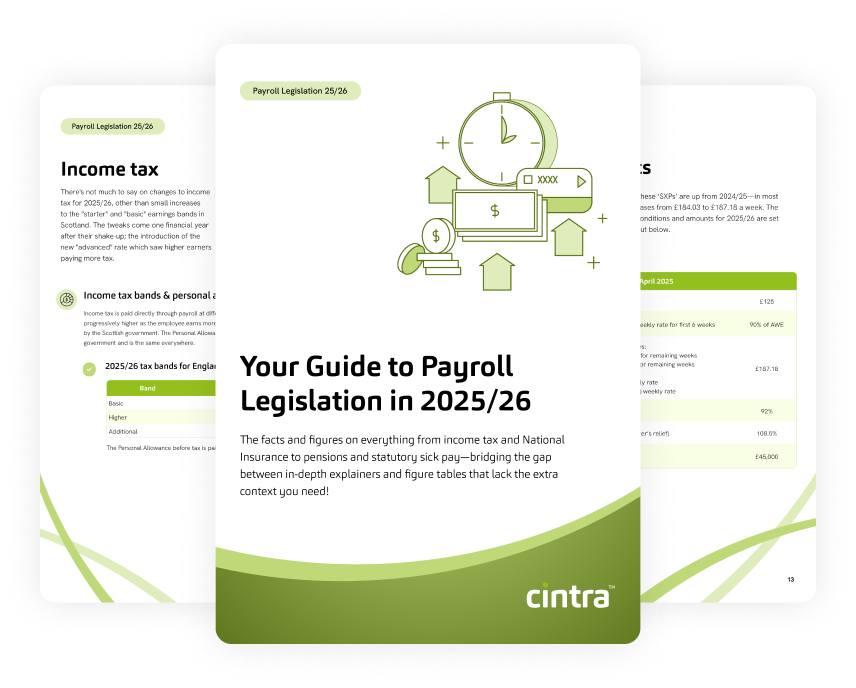
Payroll Legislation Guide
The facts, figures, thresholds and allowances for 2025/26 spanning tax, National Insurance, pensions, statutory payments and more.
Download now